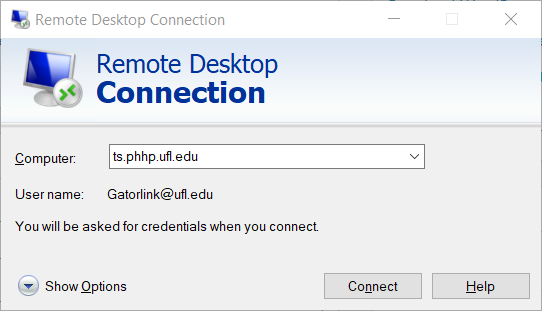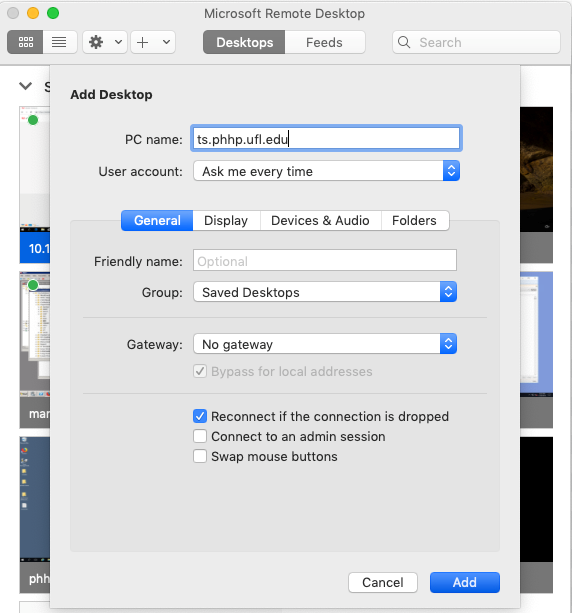When you are away from UF or on a personal computer and need access to your files and emails, one of the simplest tools for accessing them is the PHHP Terminal Server, ts.phhp.ufl.edu. This is a virtual Windows desktop managed by PHHP IT, where you can access your network drives (H:, P:, and S:), as well as use Outlook and other Microsoft Office apps, SPSS, Foxit PhantomPDF (a pdf editor), and some other often used applications.
You will need to connect to the UF VPN before remoting into the terminal server: How to set up install and set up the vpn.
You’ll also need a remote desktop client to get to the terminal server. On a Windows PC the program will already be installed, it’s called Remote Desktop Connection. Type “ts.phhp.ufl.edu” in the computer field and hit Connect.
When prompted for login, use “Gatorlink@ufl.edu”, where Gatorlink is your regular computer login.
If using a Mac, you’ll need to download a client. We recommend Microsoft Remote Desktop 10, available in the app store:
https://apps.apple.com/us/app/microsoft-remote-desktop-10/id1295203466
Once installed, click the + at the top of the page and select Desktop. In the PC name field, type “ts.phhp.ufl.edu”. You can also add a username, or leave it blank to have it ask every time. Click Add, then doubleclick the new connection profile to connect to the terminal server.
When prompted for login, use “Gatorlink@ufl.edu”, where Gatorlink is your regular computer login.
Once signed in, it is just like sitting down at one of our physical workstations. You’ll have access to your network drives, Outlook will configure itself to your email when you open it, and you can add a networked printer to your remote session. If you need to get data from your personal computer to the terminal server or vice versa, we recommend using the UF Onedrive, or UF Dropbox for Education service.
If you have any questions about using the terminal server or have any issues connecting, contact our helpdesk at 352-273-6200 or send us an email at support@phhp.ufl.edu.